Content Sources are the first stop for bringing in our Cloud Templates that have been published from vRealize Automation Cloud Assembly. They are also a way to pull in vRealize Orchestrator workflows and other items. Content Sources are the connections for pulling the content into the catalog.
There are a few variations between the SaaS offering and the On-Prem offering. Let’s peek at that now as we create Content Sources. Let’s start by going to Content & Policies > Content Sources and clicking New.
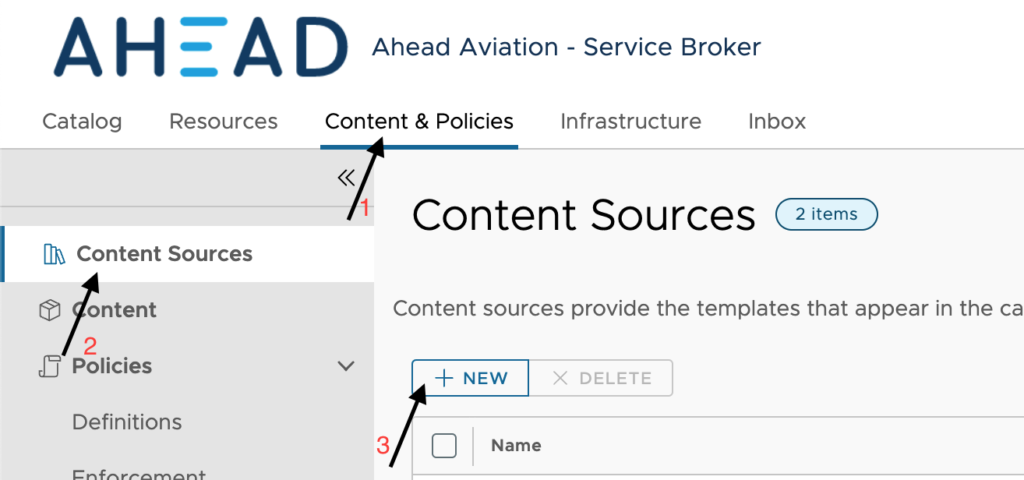
Here we can see the different options that exist with vRealize Automation Cloud and On-Prem.

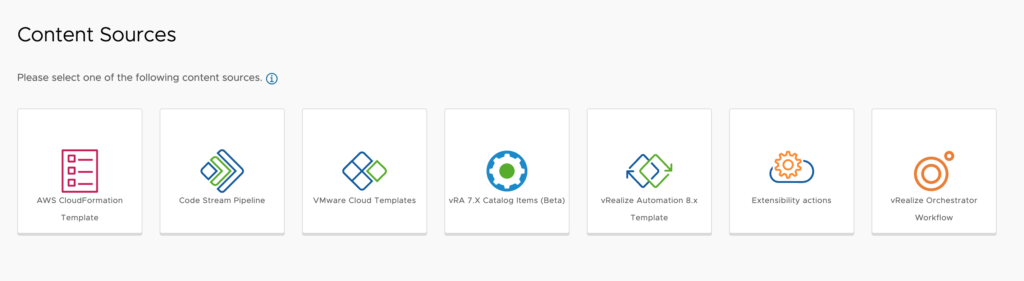
Let’s look at each one of these and their configurations.
AWS CloudFormation Template
Offering availability – SaaS and On-Prem
As a cloud administrator, we can populate the Service Broker catalog with Amazon CloudFormation templates by adding one or more Amazon S3 buckets as content sources and sharing them with project members. The templates are the specifications for the services or applications that you can deploy to Amazon Web Services.
Configuration:
- Name – We need to provide a unique name for this connection. All connections are from a specific AWS S3 bucket and deploy to a region within an account.
- Description – We can provide any additional detail that is relevant to this Content Source.
- Bucket Name – Provide the AWS S3 bucket name that will house the CloudFormation templates.
- Bucket Access – We can choose either Public or Private
- Bucket Account – This is only visible when choosing Private above. We need to choose the AWS Cloud Account that has access to the private AWS S3 bucket.
- Account – Here, we need to specify the target AWS Cloud Account where the CloudFormation templates will be deployed.
- Region – We need to specify the region within the above account where the CloudFormation templates will be deployed.
Now we click Create & Import when completed. This will pull the content into Service Broker.
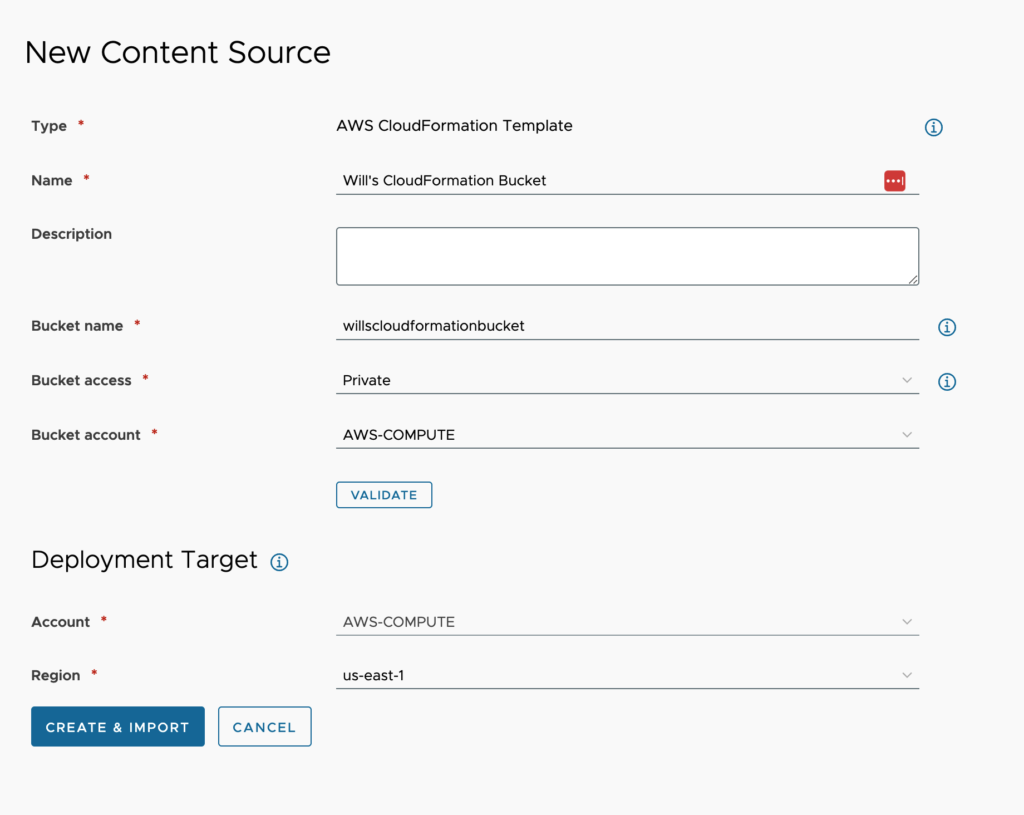
Code Stream Pipeline
Offering availability – SaaS and On-Prem
Code Stream pipelines are the continuous integration and delivery model of your software release process. Pulling pipelines from Code Stream will allow users to execute the pipelines and review the inputs and outputs, and use the output, pipeline, and execution links.
Configuration:
- Name – We need to provide a unique name for this connection. All connections are from a Project within Code Stream and the pipelines they own.
- Description – We can provide any additional detail that is relevant to this Content Source.
- Source project – Which projects pipelines we want to pull in.
Now we click Create & Import when completed. This will pull the content into Service Broker.
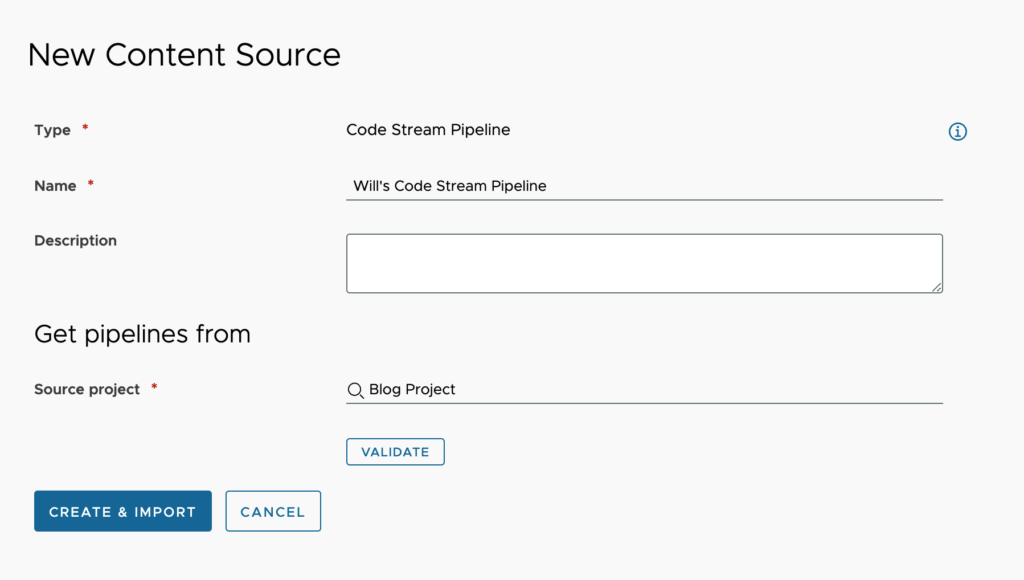
Extensibility actions
Offering availability – SaaS and On-Prem
Extensibility Actions are defined in Cloud Assembly and execute on the Cloud Extensibility Appliance when working within vRealize Automation Cloud. When On-Prem, execution occurs within the vRealize Automation appliance. Extensibility Actions are single task actions but can be useful to have accessible to teams within a catalog.
Configuration:
- Name – We need to provide a unique name for this connection. All connections are to a Project within Cloud Assembly and the Cloud Templates they own.
- Description – We can provide any additional detail that is relevant to this Content Source.
- Source project – Select the project we want to pull in Cloud Templates from.
- Validate Button – We need to click to validate the connection.
Now we click Create & Import when completed. This will pull the content into Service Broker.
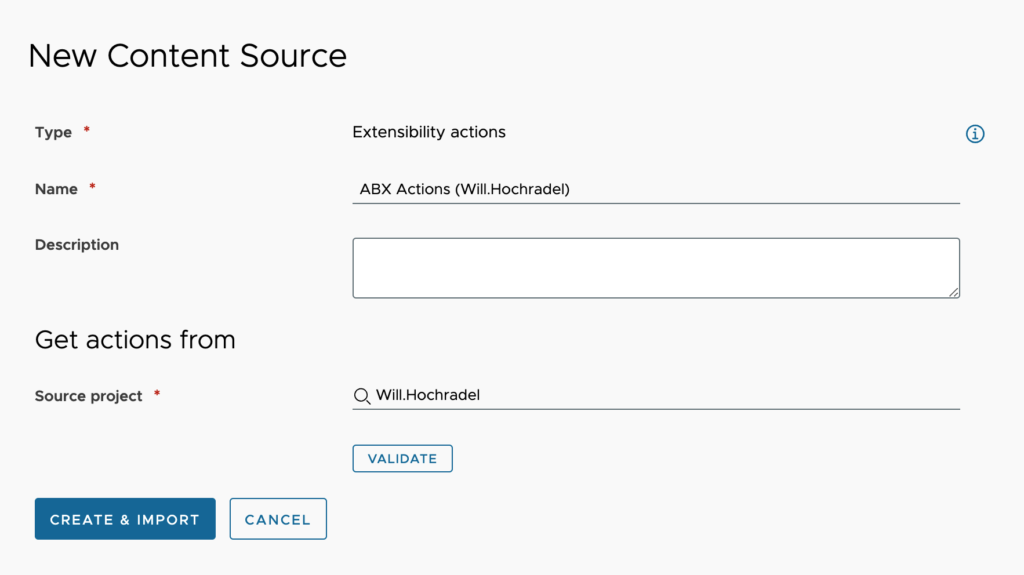
VMware Cloud Templates
Offering availability – SaaS and On-Prem
This type of connection will bring in the Cloud Templates that were created by a specific project in Cloud Assembly. If the Cloud Templates are allowed to be shared, then you will be able to setup Content Sharing Policies to add items to other projects.
Configuration:
- Type – This will already be prefilled with VMware Cloud Templates
- Name – We need to provide a unique name for this connection. All connections are to a Project within Cloud Assembly and the Cloud Templates they own.
- Description – We can provide any additional detail that is relevant to this Content Source.
- Source project – Select the project we want to pull in Cloud Templates from.
- Validate Button – We need to click to validate the connection.
Now we click Create & Import when completed. This will pull the content into Service Broker.
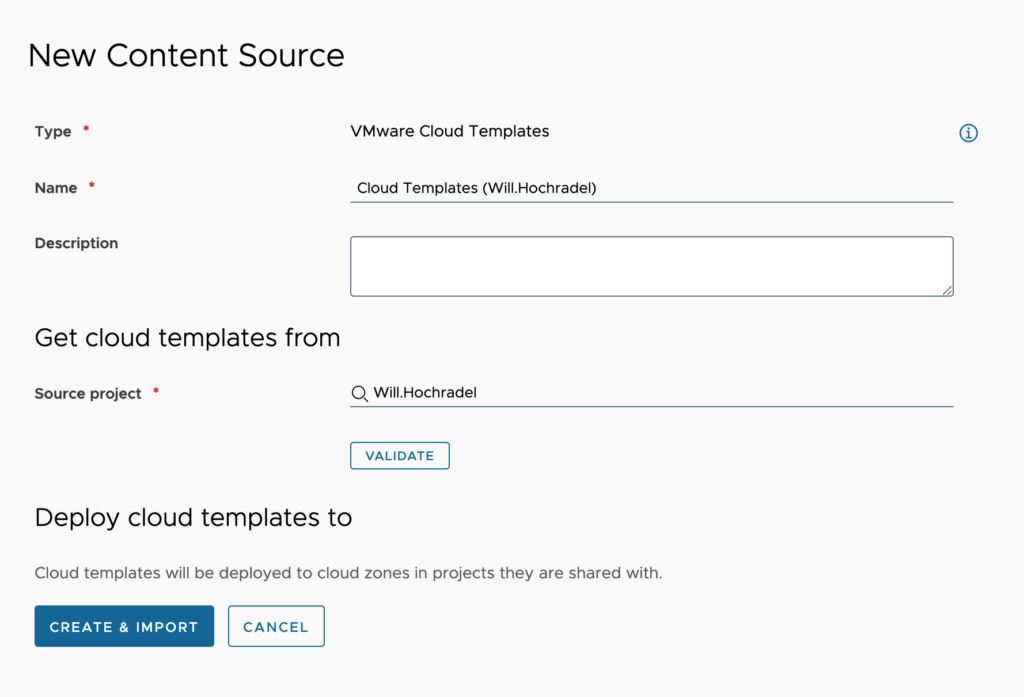
vRA 7.X Catalog Item (Beta)
Offering availability – SaaS only
This Content Source requires the vRealize Automation 7.x Integration to be setup. The integration requires that we are using vRealize Suite Cloud Universal or vRealize Automation Universal licensing to configure.
vRealize Automation 8.x Template
Offering availability – SaaS only
This Content Source requires the vRealize Automation 8.x Integration to be setup. The integration requires that we are using vRealize Suite Cloud Universal or vRealize Automation Universal licensing to configure.
vRealize Orchestrator Workflow
Offering availability – SaaS and On-Prem
vRealize Orchestrator Workflow connections allow us to pull from any vRealize Orchestrator that vRealize Automation is connected to. These connections are not Orchestrator specific or project specific unless you make them.
Configuration:
- Type – This will already be prefilled with VMware Cloud Templates
- Name – We need to provide a unique name for this connection. All connections are to a Project within Cloud Assembly and the Cloud Templates they own.
- Description – We can provide any additional detail that is relevant to this Content Source.
We need to add in some workflows before we can save this configuration. Let’s go ahead and click Add.
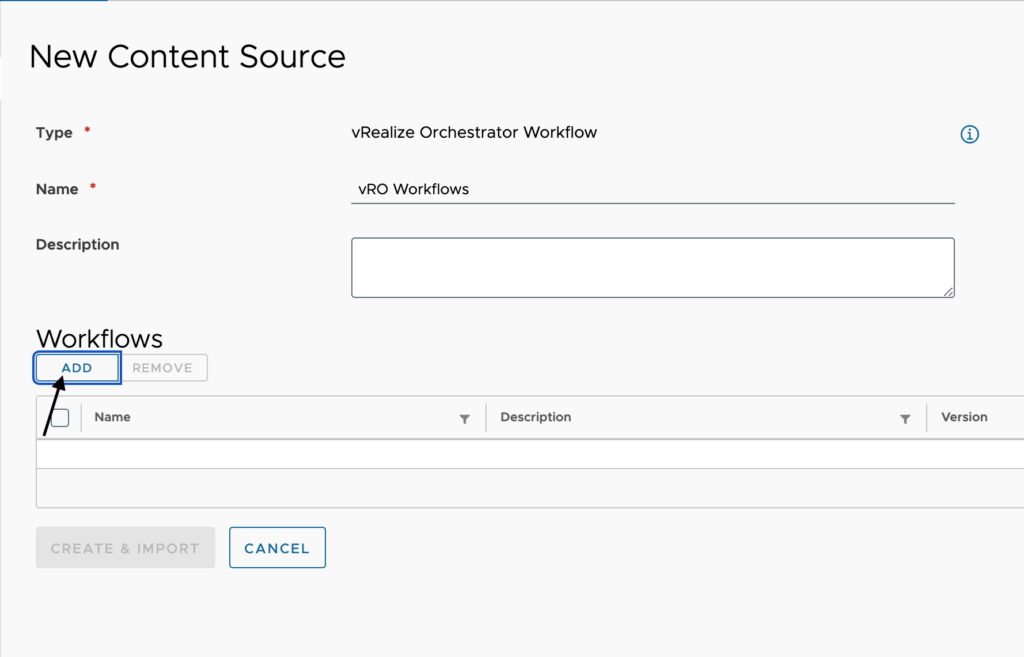
From here, we will see all workflows from all vRealize Orchestrator connections. In the case here, I only have the embedded-VRO, but I have worked in environments with several different Orchestrators, and we will need to pay attention to the Orchestrator integration name column as to which one we are pulling in. With that statement, we are pulling in a workflow based on the integration instance.
NOTE: If we have multiple Orchestrators and we pull in a Workflow from one Orchestrator and another also has the workflow, it can execute on that one as well and can be controlled by the Extensibility Constraints within the project.
Let’s select all the Workflows we want to add into the catalog and click Add.
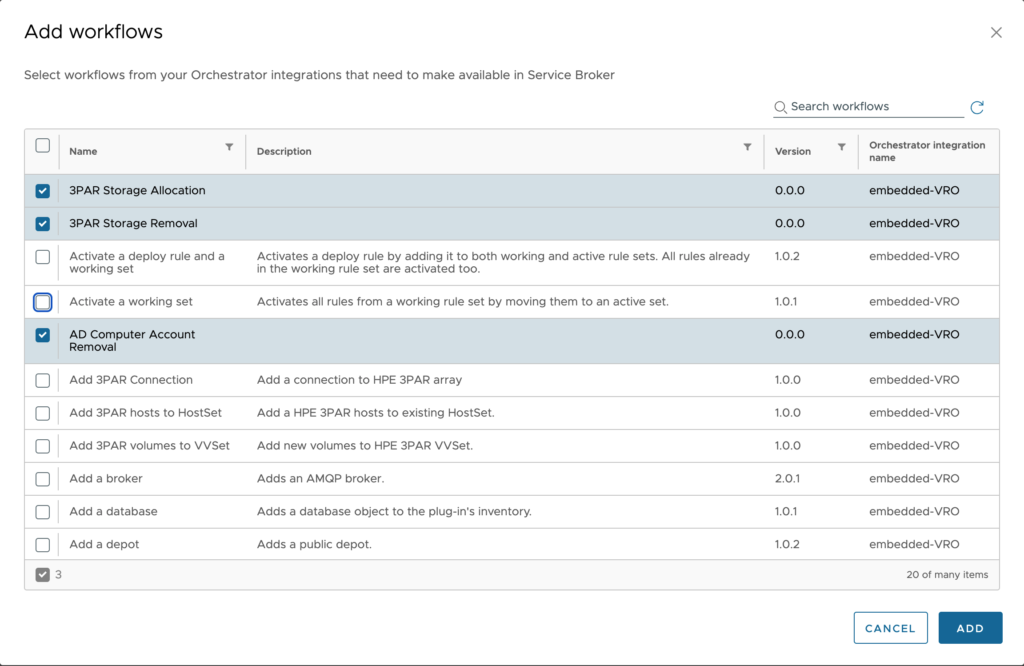
Once all the workflows we want to add for now are in, click Create & Import. This will pull the content into Service Broker.
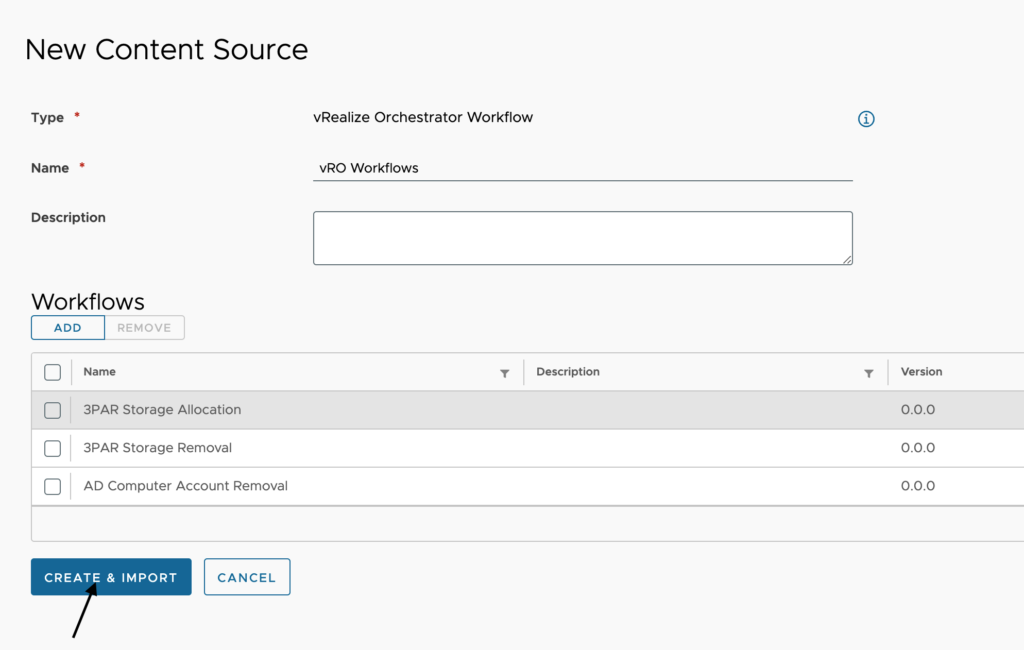
Now that we have everything pulled in check out this article on working with our content and custom forms.

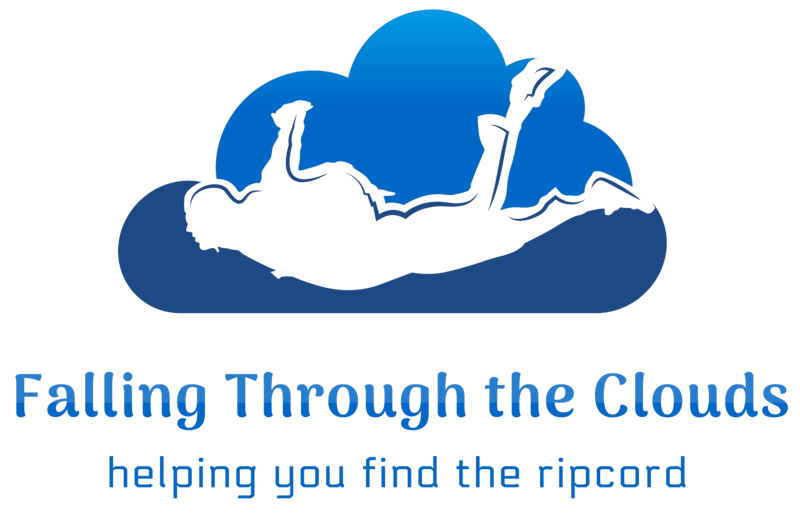

Leave A Reply