Storage profiles allow us the ability to group together configurable storage parameters and apply them to one or many storage solutions. In vSphere-based environments, we can use storage profiles to enforce thin or thick provisioning, forcing dependent or independent disk types and even maximum IOPS. These are just a few examples of the parameters that can be set within a storage profile.
A few things to keep in mind when applying settings throughout storage profiles under one region
- Don’t accidentally assign contradictory settings or tags to the same storage.
- Within public cloud regions, be cautious of which storage types are chosen as this can affect your billing noticeably.
Let’s get into creating a storage profile and discuss the different fields we can work with. First, to create a new storage profile, click on Infrastructure > Storage Profiles > New Storage Profile as shown below.

First, we need to select our region. We can create multiple storage policies for each region so we should always see all our regions when choosing one.
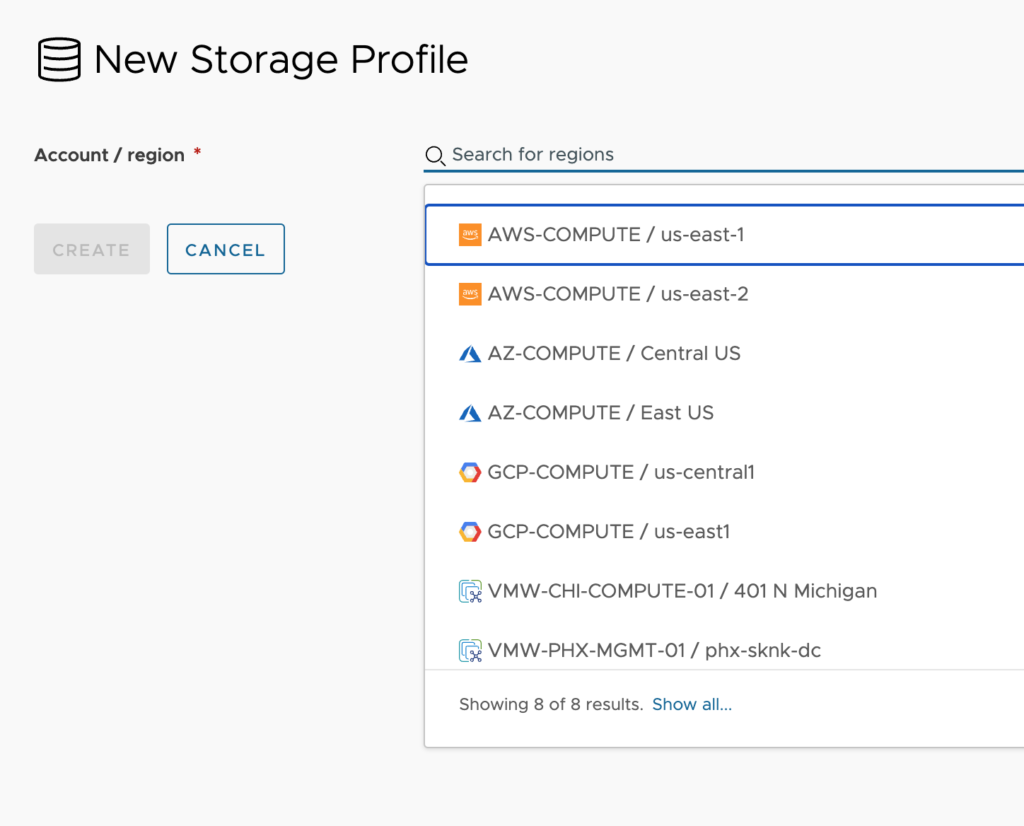
Now we can fill out the remaining details that will apply when selecting a given storage policy. Each type of region has different parameters that can be set so I’ll break down each one.
AWS Region
Configuration:
- Name – Provide a name that helps to describe your storage profile strategy. Keeping standards makes things easier to sift through when your environment grows.
- Description – <optional> Supply additional details about this storage profile.
- Device type – Select either EBS or Instance store. Currently vRealize Automation only supports block storage.
- Volume type – This option is displayed only when selecting EBS. When selecting EBS, you can choose from the following options
- General Purpose SSD (GP2)
- Provisioned IOPS SSD (IO1)
- Cold HDD (SC1)
- Throughput Optimized HDD (ST1)
- Magnetic
- Supports encryption – Specify if this profile supports encryption.
- Preferred storage for this region – Select this if this storage profile should be used as the default for this region. This is useful when several profiles exist for a region, but no profile matches the request. When this occurs, the preferred storage for the region is selected. Set this on your most common storage profile.
- Capability tags – <optional> These are the tags used to further define the capabilities of this storage profile.
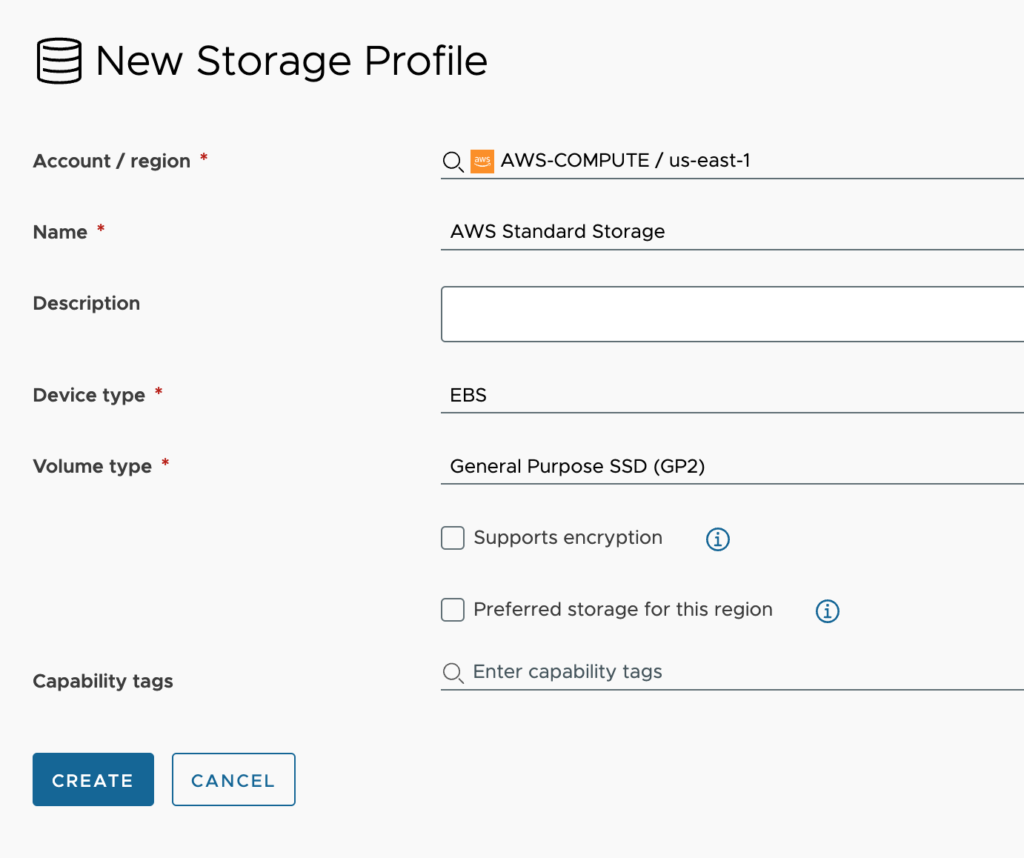
Azure Region
Configuration:
- Name – Provide a name that helps to describe your storage profile strategy. Keeping standards makes things easier to sift through when your environment grows.
- Description – <optional> Supply additional details about this storage profile.
- Storage type – Choose between Managed disks and Unmanaged disks (using storage account).
- Disk type – Displayed only when choosing Managed disks storage type. Options are Standard HDD, Standard SSD and Premium SSD.
- OS disk caching – You can choose from None, Read only and Read write.
- Data disk caching – You can choose from None, Read only and Read write.
- Supports encryption – Specify if this profile supports encryption.
- Preferred storage for this region – Select this if this storage profile should be used as the default for this region. This is useful when several profiles exist for a region, but no profile matches the request. When this occurs, the preferred storage for the region is selected. Set this on your most common storage profile.
- Capability tags – <optional> These are the tags used to further define the capabilities of this storage profile.
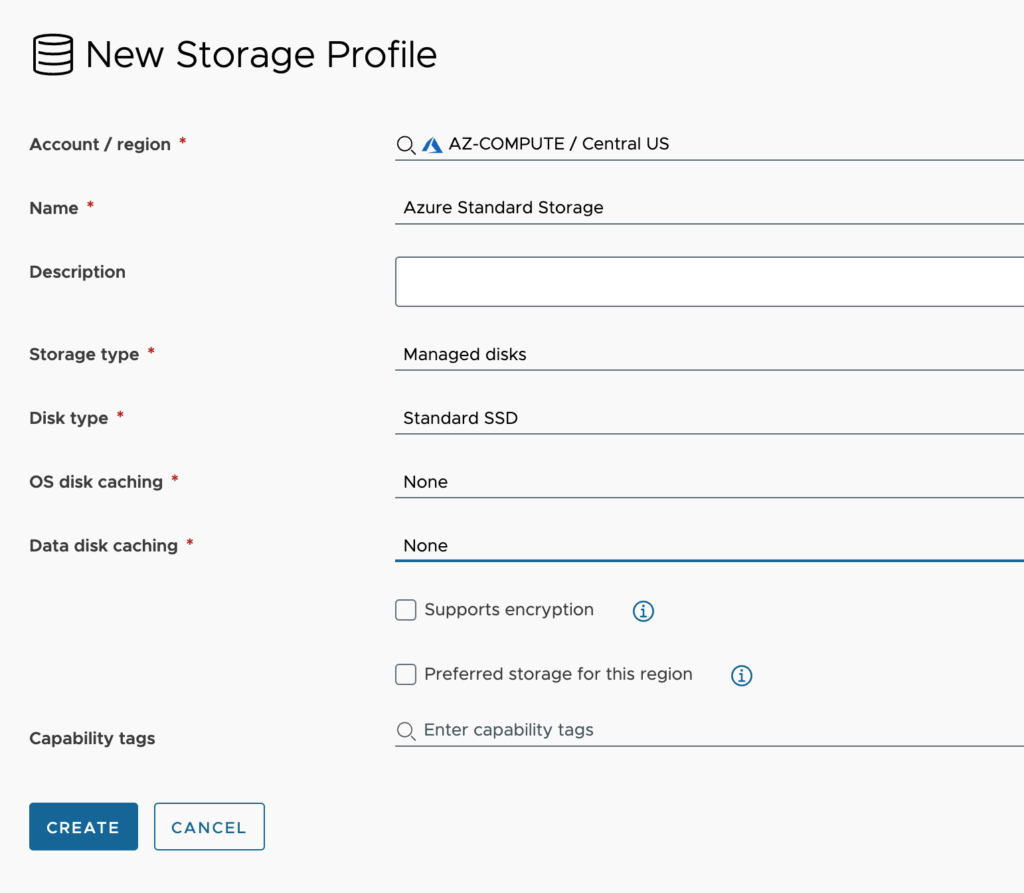
Google Cloud Platform (GCP) Region
Configuration:
- Name – Provide a name that helps to describe your storage profile strategy. Keeping standards makes things easier to sift through when your environment grows.
- Description – <optional> Supply additional details about this storage profile.
- Type – Choose between SSD persistent disk and Standard persistent disk.
- Supports encryption – All disks in GCP are encrypted, so this option is greyed out and checked.
- Preferred storage for this region – Select this if this storage profile should be used as the default for this region. This is useful when several profiles exist for a region, but no profile matches the request. When this occurs, the preferred storage for the region is selected. Set this on your most common storage profile.
- Capability tags – <optional> These are the tags used to further define the capabilities of this storage profile.

vSphere Region
Configuration:
- Name – Provide a name that helps to describe your storage profile strategy. Keeping standards makes things easier to sift through when your environment grows.
- Description – <optional> Supply additional details about this storage profile.
- Disk type – We have the following options to select.
- Standard disk – Simple vCenter Server virtual disks which cannot be managed independently without an attached VM.
- First class disk (FCD) – Improved version of standard virtual disks, designed to be fully managed independent storage objects.
- Storage policy – These are the vCenter Server Storage Policy Based Management (SPBM) policies from your configured vCenter Server. The policies control which type of storage is provided for the virtual machine and how the virtual machine is placed within storage. The default option is Datastore Default, which will choose whatever policies are set on the datastore that is chosen, but you can select from the list of storage policies you have.
- Datastore / cluster – Select the datastore / cluster to which disk should be provisioned. Leave blank to provision to any datastore / cluster.
- Provisioning type – Choose either Thin, Thick or Eager Zeroed Thick. Leave unspecified to deploy using chosen datastore’s default setting. For additional disks being added to a machine that are of type Cloud.vSphere.Disk, you can force the setting in the cloud template using the property provisioningType and specifying thin, thick or eagerZeroedThick.
- Shares – Shares are used to prioritize disk access from virtual machines on a specific host. The more shares given, the higher the priority.
- Limit IOPS – Specify the upper limit for the IOPS allocated to a virtual machine.
- Disk mode – Choose between Dependent, Independent – Persistent and Independent – NonPersistent. Dependent disks are snapshotted as part of a VM snapshot whereas Independent aren’t. Furthermore, changes to Independent disks can be configured to be persistent even if a VM is powered off or restored to a snapshot.
- Supports encryption – Specify if this profile supports encryption (Depends on the selected vCenter Server SPBM policy).
- Preferred storage for this region – Select this if this storage profile should be used as the default for this region. This is useful when several profiles exist for a region, but no profile matches the request. When this occurs, the preferred storage for the region is selected. Set this on your most common storage profile.
- Capability tags – <optional> These are the tags used to further define the capabilities of this storage profile.
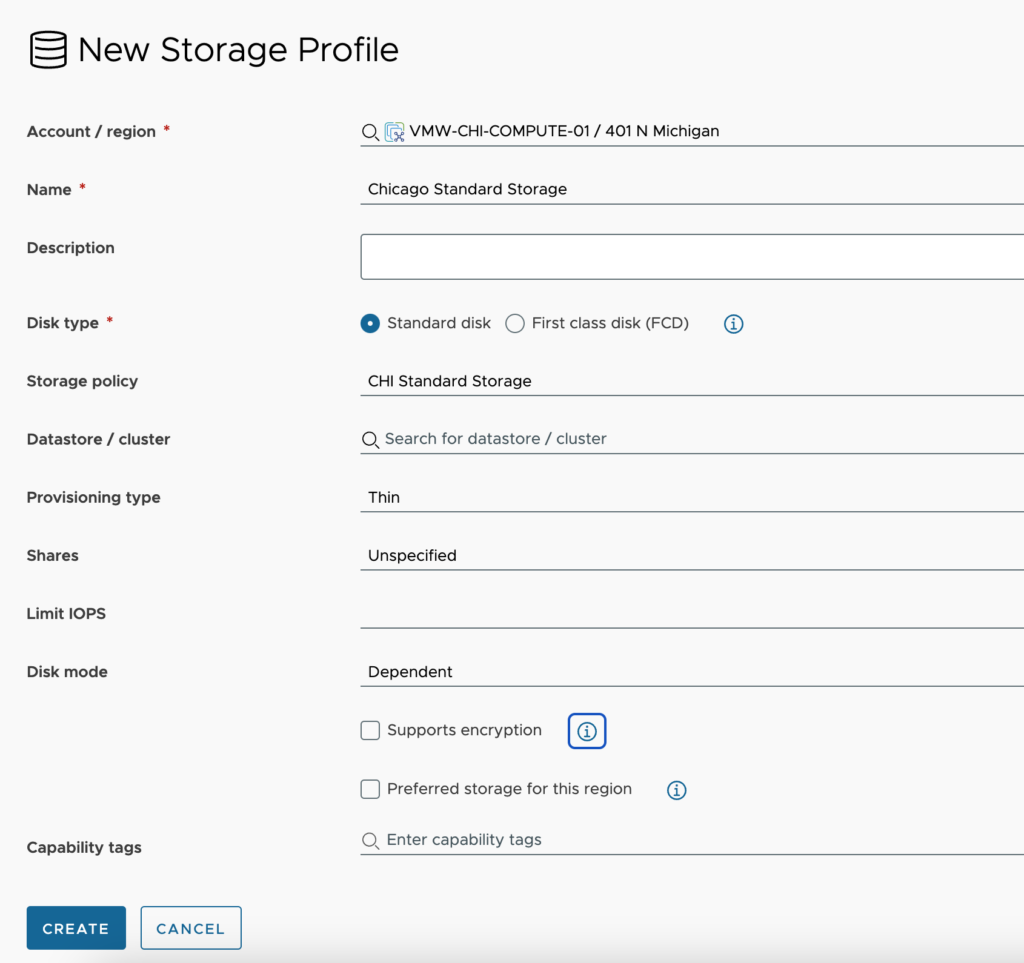

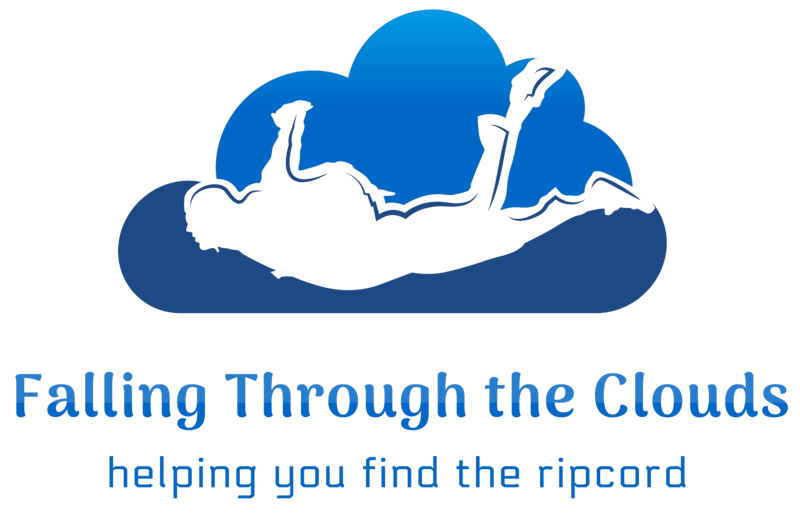

Leave A Reply